Editor's Note: This is Part 2 of this multi-part article series provided by D. Brown Management, which will address essential technical systems contractors rely upon-the various technologies used by the engineering desk, field foremen, CFO and owners and management. Each article will focus on technical systems and will provide an overview, best practices and pitfalls in selection and implementation of the various technologies. To read the previous article, click here.
Today the playing field is practically level between businesses of all sizes when it comes to technology systems.
Most of same technologies that billion dollar contractors rely on are available at very reasonable costs to contractors of any size.
Harnessing this power starts with a basic understanding of all the components of your technology system and learning how to work with your IT Manager or outside IT Consultant to create a solid technology plan.
Servers are the Core of Your Technology
Servers create the core of your technology and are just powerful computers. They are typically located in a central location, unless you have a very large company with multiple large offices that require their own dedicated servers. They serve a myriad of purposes including: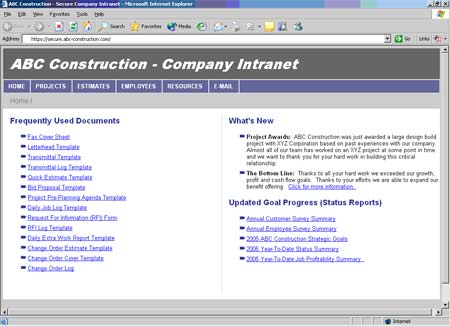
- E-mail: The most common type of e-mail server software is Microsoft Exchange. A light-weight version is built right into Microsoft Small Business Server, which is a perfect platform for emerging contractors, and scales easily to any size. Managing your own e-mail server is a little extra work, but has far more flexibility than most hosted e-mail packages including the ability to centralize contacts, calendar items and task lists.
- File Storage: The central location for all company files should be on a standardized file structure located on a server that everyone in the company works from. From a security standpoint, which we will cover in more detail in a later article in this series, having all files in a central location allows you to manage them in groups that mirror your organizational structure. Having files centrally located will also let you backup the data on a regular basis keeping your valuable information safe. Any Windows Small Business Server, Server 2003 or Server 2008 will allow you to easily set up this centralized file storage.
- Website: Both internal (intranet) and external websites are managed by a server. If you have enough bandwidth coming into your facility, then hosting your own website could be a good option. But for most companies the best option for speed may be an outside company. A company intranet such as the one shown below will need to be hosted on your own servers. Microsoft Sharepoint Server is available on most Microsoft Windows Server installations at no cost and can be setup to provide this with a little work.
There are many different approaches to designing an intranet site. One size does not fit all. If you are budgeting for an intranet site, you should plan on only about 20 percent of the cost/time going into the site organization and design itself. This is the easy part. 30 percent should go into the content development, forms, report formats, how-to instructions, and 50 percent should go into employee training on accessing and using the site effectively.
- Databases: Your "unstructured" data such as letters, spreadsheets, presentations, etc., are stored as separate files on a file server as described above. The "structured" data such as your accounting information, customer contact information, estimates, etc., that come from specific applications are stored in databases. You should look for applications that store their data on centralized databases and preferably in a format that is current and easily accessible, but also provides solid security to keep confidential data away from prying eyes. The most common database format that construction industry software is migrating to is Microsoft SQL. You cannot easily link all your data together if it is stored in separate locations and formats. Keep this in mind when looking at software.
- Applications: Applications or software is where the real work actually happens. This is what the user interfaces with whether it is accounting, project management or estimating software. Many of these applications run centrally on a server, and the users access them via "client software" located on their local machines. For major applications that you rely on to run your company, you should look for software that runs centrally on a server.
- Remote Access (Terminal Services): Usually, if users access the system remotely, they will be doing so through some sort of terminal session. This means they will actually be working on the server, running programs and doing work. Remote access is built into Windows Server products, and there are third party applications such as Citrix that can be used.
Network Gear Provides the Connection
Network gear including modems, routers, switches and wireless access points provide the connection between your servers and the rest of your network. The diagram below shows a typical network including the arrangement of the basic components.
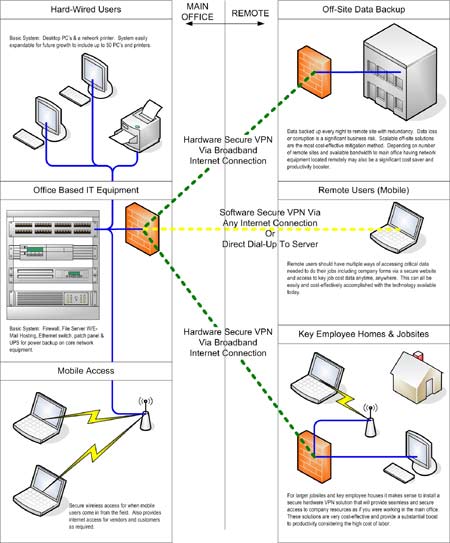
A brief overview:
- Modems: This is what connects you to the Internet. Depending on the type of bandwidth that is provided by your carrier such as DSL, Cable, T1, DS3, metro-Ether, WiMax, etc., you will need a piece of hardware that connects to this copper, fiber or wireless connection and turns it into something your network can use. This may be built into the router in some circumstances as a plug-in module or card.
- Routers: This is a critical piece of hardware that sits in between your network and the Internet. Routers are basically a traffic cop directing data to where it is supposed to go and keeping the wrong traffic out. Functions such as "Firewall" (keeping the wrong traffic out) and making a remote connection into your network through "VPN" or Virtual Private Network connection are both typically handled by the router. These functions may also be handled through software and a server or via separate hardware devices, but they are most commonly a function of the router.
- Switches: While a router is very selective about the data that it lets in and out, a switch just acts as a distribution point connecting all the computers, printers and other network devices together the same way a plumbing manifold connects a bunch of brand pipes into a main.
- Wireless Access Points: These allow mobile users to connect their computers via WiFi to your network. Since this provides a security problem, you should be very sensitive to how these are setup and configured. The access points that you buy at the local office supply store are great, but if they are just plugged into your network, they have no security on them and could leave your entire network vulnerable. Typically, higher end access points have more security features, but the setup remains the most important step to securing your network.
Computer Hardware can Increase or Decrease Productivity
- Desktops and laptops provide the interface for users to gain access to the IT systems. The set up of these has a huge effect on productivity. In the field, there is no manager who would think twice about fixing or replacing a backhoe that digs at 50 percent productivity due to a weak hydraulic cylinder. But that same manager will work with a computer that is the equivalent without looking for solutions. Some things to consider:
- Hardware: Over the last few years, the cost of hardware has dropped substantially to the point where the biggest cost comes down to software. Consider the time someone spends "watching the hourglass" while files open, calculations are made, computer boots up, etc. The decrease in productivity due to old hardware may not be as obvious as the effects from using a broken backhoe, but it adds up the same way. Upgrading hardware can often be a very reasonable investment.
- Monitors: These have come way down in price the last few years and can have one of the biggest impacts on productivity. One study showed a 40 percent increase in productivity due to dual monitors. We wouldn't recommend buying any less than 22-inch widescreen monitors which cost about $200 in some cases. Large monitors and dual monitors make it easier to see an entire spreadsheet all on one screen, or a larger section of a drawing, which means in many cases, printing is reduced since you can lookup information on one screen and work in another.
- Desktop Scanners: Many offices now have centralized scanners built into their copier machines, but this requires employees to get up out of their desks, walk across the room, scan and return to their desks. Desktop scanners, on the other hand, let the person scan while at their desk or in the field at a jobsite office. They seem to be on the expensive side at $350 to $700, depending on the quality, but if you watch the time people spend walking to and from a centralized scanner, the high cost doesn't seem to be a factor. Remember, the lost productivity isn't just the walking distance, but it's also the "water cooler" type conversations that happen along the way. Another added benefit of the desktop scanners is that you will find a lot more documents become electronic, which means lower storage costs and easier location of critical documents.
Remote Access Allows Greater Efficiency
Remote access to the network is critical for construction contractors where most of the work happens in the field, not in the office. A lot of efficiency can be gained by allowing managers to be both close to the work and resources that they need such as estimating, project management and accounting. Remote access falls into two major categories:
- VPN Access: Through either software or hardware, the user creates a Virtual Private Network connection back to the network in the office. This works best if there is a fast (1Mbs+), stable Internet connection on both ends. With this type of connection in place, the user is essentially working as though they were in the office. Some applications are designed to work very well over VPN connections. If the Internet connection is good enough, this is usually the preferred method for most work that needs to be done remotely. A great use of a VPN connection is to have a router or firewall device installed at key remote jobsite locations, branch offices and possibly even the homes of key people. When they get into these areas and connect to the network, they are instantly connected same way as users in the main office.
- Remote Desktop: This is where a user connects remotely to a "desktop" at the main office. The desktop is either a session setup on a server (terminal server) or their own desktop computer. This method works best if there is a slower or shaky Internet connection, if you need to work with a server application that doesn't work well remotely or if you need to do something very data intensive, such as like printing a large document or searching the network for files. In any of these cases a remote desktop connection will always perform better than a VPN connection. There are three primary tools we see in use for remote desktops (there are also others available):
- Microsoft Terminal Services: This is built into Microsoft Windows servers and into Windows clients including XP and Vista. This product works well, and because it is built into Windows, it is the most common remote desktop software we see.
- Citrix: Prior to Windows having their own remote desktop software, Citrix (www.citrix.com) was building a variety of products. Their products are more developed in some areas, and if you need added flexibility in configuration, their products are worth checking into.
- GoToMyPC: This is a Citrix product and allows a user to remote control their own desktop PC from anywhere with a web connection.
There are several challenges to overcome with any remote desktop setup including how the user can print, scan and access both local and network files. Remote access is a huge productivity booster, but it takes time to both fine-tune the technology and to train the users.
On-site Communication Technology
Smart phones were barely on the horizon a few years ago and today most organizations have them implemented at some level. These will be something to keep an eye on a lot more in the future. These devices have many uses in a construction company besides basic voice communication. They can be used to access e-mail, calendars, critical project or accounting data, locate anyone or give directions via GPS, gather field data such as time and daily reports including photos and video. While these devices are all very amazing, they are still in their infancy and are prone to errors and security problems. They are also easily lost or damaged because of their size. Before you think about deploying these at any level, you should look at the data backup and security options. Blackberry is currently the leader in centralized management, security and backup if you use their server product and avoid the desktop software. We should expect a lot more out of these devices over the next two years.
By having a basic understanding of the building blocks of technology, you can make solid technology decisions. Remember, if your IT personnel can't explain things to you clearly, then you should keep asking. At their core, IT systems aren't much different than the plumbing systems in buildings. Everything has to connect, and there can't be any leaks!
Construction Business Owner, May 2009
